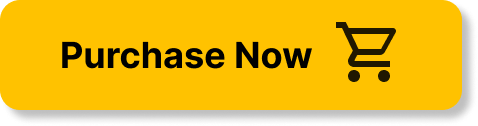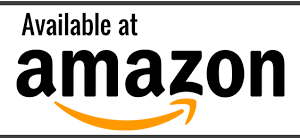In today’s digital era, ensuring the security of your home Wi-Fi network is of utmost importance. With the increasing frequency of cyber attacks and the growing number of devices connected to your network, it is crucial to implement measures that will safeguard your personal information and prevent unauthorized access. This article explores effective strategies and best practices that you can employ to protect your home Wi-Fi network from the ever-present threat of hackers. By prioritizing security, you can enjoy peace of mind knowing that your network and the devices connected to it are secure from potential intrusions.
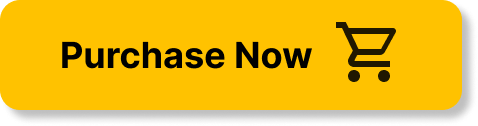
Secure Your Wi-Fi Network
Your Wi-Fi network contains sensitive information and provides access to all devices connected to it. To ensure the security of your network, there are several steps you can take.
Change Default Admin Password
The first step to securing your Wi-Fi network is to change the default admin password on your router. Most routers come with a default password that is known to hackers, so it’s crucial to change it to something unique and strong. Make sure to use a combination of upper and lowercase letters, numbers, and symbols, and avoid using easily guessable information like your name or address.
Disable Remote Management
Remote management allows you to access your router’s settings remotely, but it also provides an opportunity for hackers to gain unauthorized access. It is recommended to disable remote management unless you have a specific need for it. By doing so, you eliminate the risk of someone remotely controlling your router.
Enable Network Encryption
Network encryption is essential for protecting your Wi-Fi network from unauthorized access. The most common encryption standard is WPA2 (Wi-Fi Protected Access 2), which provides strong security. Ensure that your router is set to use WPA2 encryption and that older encryption standards, such as WEP (Wired Equivalent Privacy), are disabled. This will prevent hackers from easily intercepting and decrypting your network traffic.
Use a Strong Wi-Fi Password
Your Wi-Fi password is the key to your network, so it’s crucial to choose a strong one. Use a combination of letters, numbers, and symbols to create a password that is at least 12 characters long. Avoid using common words or personal information that can be easily guessed. Remember to update your password regularly to maintain the security of your network.
Keep Your Wi-Fi Router Updated
Keeping your Wi-Fi router’s firmware up to date is crucial for maintaining the security of your network. Manufacturers often release firmware updates that address security vulnerabilities and improve the performance of your router.
Update Firmware Regularly
Check your router manufacturer’s website regularly for firmware updates. These updates may include security patches that address vulnerabilities discovered in the router’s software. Download and install the latest firmware for your router to ensure that you have the most up-to-date protection.
Enable Automatic Updates
To simplify the process of keeping your router’s firmware updated, enable automatic firmware updates if your router supports this feature. By enabling automatic updates, you ensure that your router always has the latest security patches installed without requiring manual intervention.
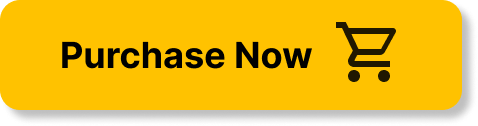
Enable Network Firewall and Guest Network
A network firewall acts as a barrier between your internal network and the internet, protecting your devices from unauthorized access. Creating a guest network allows you to provide internet access to guests without compromising the security of your main network.
Activate Firewall on Router
Check your router’s settings to ensure that the built-in network firewall is activated. Most routers come with a firewall feature that can be enabled by accessing the router’s admin interface. Make sure to save the settings to enable the firewall and protect your network from potential threats.
Set Up a Guest Network
If you frequently have guests who require internet access, consider setting up a separate guest network. This network allows your guests to connect to the internet without accessing your main network, preventing them from potentially compromising your security. Configure the guest network with a different name and password to ensure that it remains isolated from your main network.
Disable WPS and UPnP
While convenient, certain features like Wi-Fi Protected Setup (WPS) and Universal Plug and Play (UPnP) can introduce security vulnerabilities that hackers can exploit. Disabling these features helps minimize the risk of unauthorized access to your network.
Disable Wi-Fi Protected Setup (WPS)
WPS allows for easy setup of devices on your Wi-Fi network by using a PIN or pushing a button. However, it is susceptible to brute force attacks that can reveal your Wi-Fi password. Disable WPS in your router’s settings to remove this potential security risk.
Turn Off Universal Plug and Play (UPnP)
UPnP allows devices on your network to automatically discover and communicate with each other. While convenient, UPnP can also expose your network to potential vulnerabilities. Disable UPnP in your router’s settings to prevent unauthorized access and ensure greater network security.
Use MAC Address Filtering
MAC address filtering adds an extra layer of security to your Wi-Fi network by allowing only approved devices to connect. MAC addresses are unique identifiers assigned to network devices, and by filtering them, you can restrict access to your network.
Enable MAC Address Filtering
Access your router’s admin interface and enable MAC address filtering. This feature allows you to create a list of approved MAC addresses and only allows those devices to connect to your network. By configuring MAC address filtering, you ensure that only authorized devices can access your Wi-Fi network.
Add Approved Devices to Filter List
To allow a device to connect to your network, you need to add its MAC address to the filter list in your router’s settings. You can find a device’s MAC address in its network settings or on the device itself. By maintaining the filter list and regularly reviewing and updating it, you can effectively control which devices can access your network.
Manage Connected Devices
Regularly reviewing the devices connected to your Wi-Fi network is an important step in maintaining the security of your network. Unauthorized devices can pose a significant threat to your network’s security and privacy.
Review Active Connections Regularly
Access your router’s admin interface and review the list of connected devices. It should provide information about the devices currently connected to your network, including their MAC addresses and IP addresses. Check for any unfamiliar devices and investigate further if you find any suspicious activity.
Disconnect Unauthorized Devices
If you discover any unauthorized devices connected to your network, take immediate action to disconnect them. Access your router’s settings and block or remove the devices in question. Changing your Wi-Fi password can also prevent unauthorized devices from reconnecting. By managing connected devices and promptly addressing any unauthorized access, you maintain the integrity and security of your Wi-Fi network.
Change Default SSID
The Service Set Identifier (SSID) is the name of your Wi-Fi network. Changing the default SSID to a unique name helps protect your network by making it more difficult for potential hackers to identify your router and attempt to gain unauthorized access.
Rename Your Wi-Fi Network
Access your router’s settings and change the default SSID to a unique name. Avoid using personal information or easily identifiable information in the SSID, as this can make it easier for hackers to target your network. Choose a name that does not reveal anything about your identity or location.
Avoid Personal Information in SSID
Using personal information such as your name, address, or phone number in your SSID can make it easier for hackers to target your network. By avoiding personal information and choosing a more generic, unrelated name for your Wi-Fi network, you reduce the risk of being a target for malicious activity.
Disable Remote Access and Admin
Disabling remote access to your router’s settings and changing the default admin login credentials are essential steps in securing your Wi-Fi network. Unauthorized access to your router’s admin interface can have severe consequences for your network’s security.
Disable Remote Access to Router
Remote access allows you to manage your router’s settings from outside your home network. However, this convenience comes with security risks. Disable remote access in your router’s settings unless you specifically require it. By doing so, you eliminate the possibility of hackers remotely accessing and altering your router’s settings.
Change Router Admin Login Credentials
Changing the default admin login credentials on your router is crucial for preventing unauthorized access. Default login credentials are often known to hackers and provide an easy way for them to gain control of your router. Create a strong and unique password for your router’s admin account to ensure that only authorized individuals can access and modify your router’s settings.
Disable SSID Broadcasting
SSID broadcasting is the process by which your router publicly announces its presence by broadcasting the network’s name. While this feature is convenient for connecting devices, it also makes your network more visible to potential hackers. Disabling SSID broadcasting can help enhance the security of your network.
Hide Network SSID
Access your router’s settings and disable SSID broadcasting. This setting prevents your Wi-Fi network’s name from being visible to devices nearby. As a result, you need to manually enter the network’s name when connecting a new device. While this can be slightly inconvenient, it significantly reduces the chances of your network being targeted by hackers.
Manually Connect to Hidden SSID
After disabling SSID broadcasting, you need to manually connect devices to your Wi-Fi network. When connecting a device, select the option to manually enter the network’s name and password. This ensures that only devices with the required information can connect to your network. Remember to update the network’s name and password periodically to maintain the security of your Wi-Fi network.
Implement Two-Factor Authentication
Two-factor authentication (2FA) adds an extra layer of security to your router’s login process. By requiring a second form of authentication in addition to your password, you significantly reduce the risk of unauthorized access.
Enable Two-Factor Authentication for Router
Check if your router supports two-factor authentication. If it does, enable this feature in your router’s settings. Two-factor authentication typically involves receiving a verification code on your smartphone or another trusted device during the login process. This ensures that a hacker cannot gain access to your router’s settings even if they manage to obtain your password.
Use Strong Authentication Methods
When setting up two-factor authentication, choose strong authentication methods for receiving verification codes. Options such as a dedicated authentication app, SMS, or email can all provide an additional layer of security. Avoid relying solely on SMS as it can be vulnerable to SIM swapping attacks. Utilize the most secure and convenient method available to you to maximize the protection of your Wi-Fi network.
By following these comprehensive steps to secure your Wi-Fi network, you significantly reduce the risk of unauthorized access and potential security breaches. Prioritize the security of your network by implementing these measures and regularly reviewing and updating your network settings. By doing so, you can enjoy the convenience of a connected home while maintaining peace of mind knowing that your Wi-Fi network remains protected from hackers.