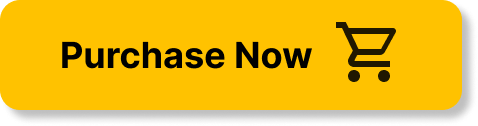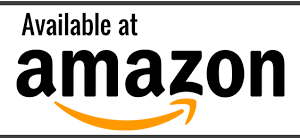In today’s interconnected world, protecting our digital devices from hacking attempts has become increasingly crucial. However, with the ever-evolving techniques employed by hackers, it can be difficult to determine if our computer systems have been compromised. This article aims to provide you with a comprehensive guide on how to identify potential signs of a hacked computer, empowering you to take immediate action in safeguarding your digital security.
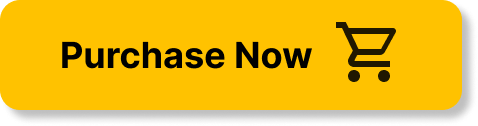
Signs of a Hacked Computer
Unexplained Slowness
One of the most common signs of a hacked computer is unexplained slowness. If your computer is suddenly running much slower than usual, it may be a sign that there is malicious software running in the background. Hackers often use your computer’s resources to carry out their activities, such as mining cryptocurrency or launching attacks on other computers. If you notice a significant decrease in your computer’s performance, it is important to investigate further.
Frequent Crashes or Freezes
Another sign that your computer may have been hacked is if it frequently crashes or freezes. While crashes can sometimes happen due to software or hardware issues, if they are occurring more frequently than usual, it is worth considering the possibility of a hacking incident. Hackers may exploit vulnerabilities in your system to gain unauthorized access and carry out their activities. If your computer is crashing or freezing more often than usual, it is essential to take prompt action.
Unusual Network Activity
If you notice unusual network activity on your computer, it could be a strong indication of a hack. Unusual network activity can include large amounts of data being sent or received, connections to unfamiliar IP addresses or domains, or your internet bandwidth being consumed even when you’re not actively using the computer. These signs may indicate that your computer is being used as part of a botnet, a network of hacked computers controlled by a remote attacker. Monitoring your network activity regularly can help identify potential hacks.
Unexpected Pop-ups and Browser Redirects
A sudden increase in pop-up ads or unexpected browser redirects can be a sign that your computer has been compromised. Hackers may inject malicious code into websites or install adware on your system to generate revenue or collect sensitive information. If you find yourself bombarded by pop-ups, experiencing frequent browser redirects, or noticing new toolbars or extensions that you did not install, it is important to investigate the issue further and take appropriate action.
Changes to System Settings
If you notice any unexpected changes to your computer’s system settings, such as a modified homepage, altered browser settings, or a new default search engine, it could indicate that your computer has been hacked. Hackers often modify these settings to redirect your internet traffic or gather data. Additionally, they may disable certain security features or install backdoors to maintain access to your computer. Regularly reviewing and verifying your system settings is crucial in detecting and addressing any security breaches.
Increased CPU or Disk Usage
A sudden increase in CPU or disk usage without any apparent reason can be a sign of a hacked computer. Hackers often use your computer’s resources to carry out their activities, such as mining cryptocurrency, running malicious programs, or launching attacks. If you notice your computer’s CPU fan constantly spinning at high speeds or the disk activity light constantly flashing, it is worth investigating further to determine if your system has been compromised.
Suspicious Login Attempts
If you receive notifications or alerts about suspicious login attempts on your accounts, it could be an indication of a hacked computer. Hackers may attempt to gain access to your online accounts by using stolen credentials or exploiting vulnerabilities in your computer’s security. Be vigilant and take immediate action if you notice any unauthorized login attempts or suspicious activity on your accounts. Changing your passwords regularly and using strong, unique passwords for each account can help mitigate the risk of hacking.
Unusual System Behavior
Unusual system behavior, such as programs crashing unexpectedly, the mouse cursor moving on its own, or files and folders being renamed or deleted without your knowledge, may suggest a hacked computer. Hackers often gain control over your system, allowing them to manipulate its behavior to further their malicious activities. If you notice any strange or unexpected behavior on your computer, it is important to investigate the issue and take appropriate measures to protect your data and privacy.
Missing or Altered Files
If you discover missing or altered files on your computer, it could be a sign of a hack. Hackers may delete or modify files to cover their tracks or gain unauthorized access to sensitive information. Pay attention to any unexpected changes in your files or folders, especially if they contain personal or confidential data. Regularly backing up your important files and monitoring for any unauthorized changes can help mitigate the impact of a hack.
Unknown Programs Installed
The presence of unknown or unfamiliar programs on your computer is a potential indication of a hack. Hackers may install malicious software or backdoors to gain unauthorized access to your system. If you notice suspicious programs in your list of installed applications or unfamiliar icons on your desktop, it is crucial to investigate further and take appropriate action to remove them. Regularly reviewing your installed programs and using trusted sources for software downloads can help prevent unauthorized installations.
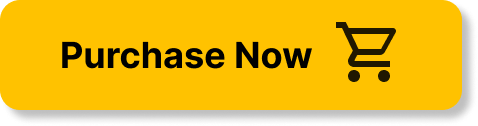
Steps to Determine If Your Computer Has Been Hacked
Conduct a Full Antivirus Scan
One of the first steps to determine if your computer has been hacked is to conduct a full antivirus scan. Use a reputable antivirus software to scan your entire system and detect any malware or malicious programs that may be present. Make sure your antivirus software is up to date with the latest virus definitions to ensure the most effective scanning and detection. If the scan detects any threats, follow the recommended actions to remove or quarantine them.
Check for Unusual Processes
To further investigate a potential hack, check for unusual processes running on your computer. Open the Task Manager (Ctrl+Shift+Esc or Ctrl+Alt+Delete) and review the list of running processes. Look for any suspicious or unfamiliar processes that may indicate the presence of malicious software. Additionally, pay attention to the CPU and memory usage of each process. Abnormally high resource usage by a particular process can point to a potential security breach.
Monitor Network Traffic
Monitoring your network traffic can help identify any unusual connections or data transfers that may indicate a hack. Use network monitoring tools or your router’s built-in traffic monitoring capabilities to observe the network activity on your computer. Look for any connections to unfamiliar IP addresses or domains, especially if they persist over time or occur frequently. Monitoring network traffic can provide valuable insights into potential hacking attempts and allow for timely detection and response.
Inspect System Logs
Inspecting your computer’s system logs can provide useful information about any unauthorized access or suspicious activities. Check the event logs in your operating system for any recurring error messages, system crashes, or security-related events. Look for any log entries that indicate failed login attempts, changes to system settings, or unusual activities from unknown users or programs. Analyzing system logs can help identify signs of a hack and guide further investigation.
Examine File and Folder Permissions
Examining the permissions of your files and folders can help detect any unauthorized access or tampering. Right-click on your important files and folders and select “Properties.” Navigate to the “Security” tab and review the list of users and their respective permissions. Look for any unfamiliar or unauthorized users that may have been granted access. Additionally, pay attention to any changes in permissions, such as the addition or removal of users. Regularly auditing file and folder permissions can help prevent and detect unauthorized access.
Run a Malwarebytes Scan
In addition to your regular antivirus scan, running a scan with a specialized anti-malware tool like Malwarebytes can provide an extra layer of protection against hacks. Malwarebytes is designed to detect and remove various types of malware, including those that may be missed by traditional antivirus software. Download and install the latest version of Malwarebytes, update it, and perform a full scan of your computer. Follow any recommended actions to remove or quarantine any identified threats.
Inspect Recently Modified Files
Inspecting recently modified files can help identify any suspicious activities or unauthorized changes. Sort your files by modification date in your file explorer and look for any files that have been recently modified without your knowledge or consent. Pay particular attention to files in sensitive areas, such as your documents folder, system directories, or application folders. If you find any modified files that you did not make yourself, it is essential to investigate the issue further to determine the cause and mitigate any potential risks.
Monitor Account Activity
Monitoring the activity of your online accounts can help identify any unauthorized access or suspicious actions. Regularly review the login records, access history, and security settings of your accounts, including email, social media, banking, and online shopping accounts. Look for any unfamiliar locations, devices, or IP addresses associated with your accounts. If you notice any unauthorized activities, such as unrecognized login attempts or changes to your account information, take immediate action to secure your accounts and investigate the source of the breach.
Run a Registry Scan
The Windows Registry is a critical component of your operating system that contains information about system settings, configurations, and installed programs. Running a registry scan can help detect any malicious entries or modifications that may indicate a hack. Use a reliable registry scanning tool to scan your computer’s registry and identify any suspicious or corrupted entries. Take caution when modifying or deleting registry entries and ensure you have a backup before making any changes.
Use an Intrusion Detection System
Using an Intrusion Detection System (IDS) can provide continuous monitoring and early detection of hacking attempts on your computer. IDS software analyzes network traffic and system activities to detect any signs of unauthorized access, attacks, or unusual behavior. It can provide real-time alerts and notifications when suspicious activities are detected, allowing you to take immediate action. Consider installing and configuring an IDS to strengthen your computer’s security and enhance your ability to detect and respond to hacking incidents.
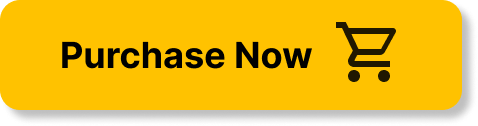
Actions to Take If Your Computer Has Been Hacked
Disconnect from the Network
If you suspect that your computer has been hacked, one of the first actions to take is to disconnect it from the network. Disconnecting from the internet can help prevent further unauthorized access and limit the potential damage caused by the hack. Unplug the network cable from your computer or disable the wireless connection until the issue has been resolved. By isolating your computer from the network, you can prevent hackers from gaining further control or transmitting sensitive information.
Change Your Passwords
Changing your passwords is crucial after a hack to prevent unauthorized access to your accounts. Start by changing the passwords of your most critical accounts, such as your email, online banking, and social media accounts. Use strong, unique passwords that are not easily guessable and consider implementing multi-factor authentication for added security. Avoid reusing passwords across multiple accounts, as this can further expose you to potential hacking incidents. Regularly updating and strengthening your passwords is an essential practice in maintaining the security of your computer and online accounts.
Update Your Operating System and Software
Keeping your operating system and software up to date is essential after a hack. Hackers often exploit vulnerabilities in outdated software to gain unauthorized access to your computer. Update your operating system, web browsers, antivirus software, and other applications to the latest versions to patch any known security vulnerabilities. Enable automatic updates whenever possible to ensure that you receive the latest security patches promptly. Regularly updating your software enhances your computer’s security posture and helps protect against future hacking attempts.
Remove Unknown or Suspicious Programs
After detecting a hack, it is important to remove any unknown or suspicious programs from your computer. Uninstall programs that you did not install yourself or that you are not familiar with. Use the built-in uninstallation feature in your operating system or a reputable uninstaller tool to safely remove unwanted software. Pay close attention to browser extensions, toolbars, or plugins that may have been installed without your consent. Removing unknown or suspicious programs reduces the attack surface and helps regain control of your computer.
Restore from a Backup
If you have a recent backup of your important files and data, restoring your computer from that backup can help eliminate any malware or unwanted changes. Make sure your backup is free from any malicious software before restoring it. Disconnect your computer from the network, scan your backup with an up-to-date antivirus or anti-malware program, and then proceed with the restoration process. Restoring from a backup allows you to revert your computer to a known good state and recover essential files without the influence of any potential hacks.
Contact Your Bank and Credit Card Companies
If you suspect that your financial information has been compromised, contacting your bank and credit card companies is crucial. Inform them about the potential hack and follow their guidance on reviewing and securing your accounts. They may place additional security measures, monitor your accounts for suspicious activities, or issue new cards or account credentials to protect your financial interests. Promptly notifying your financial institutions can minimize the impact of a hack and prevent unauthorized transactions or identity theft.
Notify the Authorities
In cases of a significant hacking incident or if you believe that your personal information has been stolen, it is important to notify the authorities. Contact your local law enforcement agency or the appropriate cybercrime unit and provide them with all relevant details and evidence related to the hack. Reporting the incident to the authorities helps in the investigation and may contribute to holding the responsible individuals accountable. Be prepared to provide any supporting documentation or information that can assist the authorities in their investigation.
Learn from the Attack
After experiencing a hacking incident, it is crucial to learn from the attack and take steps to prevent it from happening again. Review the details of the hack and understand the vulnerabilities or mistakes that allowed it to occur. Educate yourself about common hacking techniques, social engineering tactics, and best practices for computer security. Consider taking online cybersecurity courses or seeking professional guidance to enhance your knowledge and skills. Learning from the attack helps you become more resilient and better equipped to protect your computer and personal information in the future.
Consider Professional Help
In some cases, seeking professional help from cybersecurity experts may be necessary to fully recover from a hack. Professional cybersecurity firms or consultants can assess the extent of the breach, analyze the security posture of your computer and network, and provide guidance on mitigating the risks and strengthening your defenses. They can conduct in-depth forensic analysis, identify any backdoors or persistent threats, and assist in the restoration and hardening of your computer systems. If you feel overwhelmed or lack the expertise to handle the aftermath of a hack, consulting with professionals can provide peace of mind and ensure a thorough recovery process.
Protect Your Computer Going Forward
Lastly, it is important to take proactive measures to protect your computer from future hacking incidents. Implement a multi-layered security approach by combining antivirus software, firewalls, and intrusion detection systems. Regularly update your operating system and software to patch any security vulnerabilities. Enable automatic updates whenever possible to ensure you are always protected with the latest security patches. Be cautious when downloading and installing software, and only use trusted sources. Practice safe browsing habits, avoid clicking on suspicious links or downloading attachments from unknown sources, and use caution when sharing personal information online. Backup your important files regularly and store them securely. By adopting these security measures, you can significantly reduce the risk of your computer being hacked in the future.